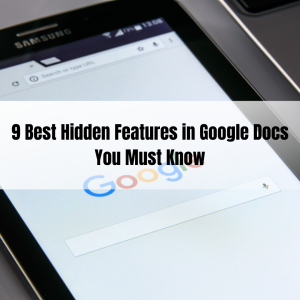11 Ways to you can try when FaceTime not working

Is your FaceTime not working? There are several things and ways that would help you fix this issue. Any individual would get frustrated if something stopped working all of a sudden. Face time came out in 2010, and it became popular even after a short time. As you know, iOS devices are well known for their great quality. We understand that it seems surprising when it shows an error or starts lagging. You don’t have to worry as we have got a solution that would help you if your FaceTime not working. This article will discuss the various ways you can try if facetime not working. Please read all the options attentively and then try them accordingly.
What to do if FaceTime not working?

There are several ways that you can try FaceTime not working. We will thoroughly discuss all of them further in this article. If you can’t make a FaceTime call on your iPhone, iPad, or iPod, you can try all these ways. The first way to resolve a problem is to find its reason. So check if there is any notification regarding the issue occurring in this problem. After that, you can try the following things to help you reuse the FaceTime function on your Apple device.
Restart your device

Yes, the first and foremost thing you need to do is restart your Apple device. By restarting your device, you can resolve half of the problems you are having while using a device. Apparently, it is the best option to help you in this situation. Not only this, but you can try this way With any device, whether it is an Android or iOS operating system. All you have to do is to turn your device off and, after some time, turn it on again and then see if the problem is fixed or not. If not, then you can hover over to other options to fix the FaceTime not working issue.
Check your wifi or Internet Connection.
The next thing you need to do is check your Internet or wifi connection. If the Internet connection is poor, then you may experience issues. It would be best to check the Internet connection before starting a FaceTime call. If the Internet is the problem, you can use the cellular data to use the FaceTime app. You can get your Internet connectivity issue fixed by our service provider. Those who don’t think the Internet is the problem can use other ways to fix it if their facetime not working.
Make sure your device is updated.
Check for available updates on your iOS device. Sometimes you may see some issues if running it on the latest software. To ensure that, you should constantly update it, and it would be best if you turn on the notifications for the available updates. Those who have no idea how to check updates on an iOS device can follow the instructions mentioned below –
You must know that there are three ways to update an iOS device; update automatically, Update iPhone manually or update using your computer. To update your iPhone manually, you can Follow the steps mentioned below.
Step 1: At first, you need to turn on your iPhone.After that, you need to go to settings.
Step 2: From settings, you need to select “general” after that, you will see several options appearing on your screen.
Step 3: Now select “software update” to check the available updates on your iPhone, iPad, and other iOS devices.
If you see any listed available updates, you can update them right away. After that, you can check if FaceTime is working. From here, you can change the settings of auto-update as well.
Set Date & Time to Automatically
Generally, every user sets a date and time automatically. But if you are not one of them, you need to change these settings. You must know that Apple suggests that you automatically set a date and time when you want to FaceTime. If not, then you may see issues such as FaceTime not working. To automatically set the date and time, you need to go to settings. Go to general and Click on the date and time option. Here you need to make sure that it has been set to automatically, and if not, turn it on.
Temporarily Sign out of FaceTime
If FaceTime not working then you need to sign out once. Just like restarting your device can resolve issues similarly, temporarily signing out from your account will also help. All you have to do is close the app first, wait for a while and then open the app again. Now sign out from your account And then log in again using your credentials. If there is no major issue, it will be fixed after that. If the issue continues to bother you, you can contact customer service.
Check the contact details you have entered.
Another reason behind FaceTime not working is that you may have entered the wrong contact details. Both parties must enter the correct details while starting a FaceTime. To make sure you need to check the details by heading to settings>FaceTime>you can be reached by FaceTime at. Additionally, ask the other person you want to FaceTime to check the details. You can check your FaceTime contact details in the middle of the preferences window.
Temporarily Disable the FaceTime
The next thing you can try is temporarily disabling FaceTime. You can easily turn off and on FaceTime from the settings. Once you disable FaceTime, you may have to sign in again with your Apple ID account. If you have no idea how to disable FaceTime, then you need to go to settings from there to FaceTime.Now you can use the bar in front of the app to turn FaceTime off.
FaceTime might be turned off in content & privacy restrictions.
Sometimes FaceTime app is not visible or missing because you may have turned on-screen time restrictions. As you know, screen time restrictions don’t let users see certain apps. If that’s the case, you need to change the settings immediately. To do that, go to the settings and from there to the screen time. Later, select Content & Privacy Restrictions. You need to go to allowed apps and make sure FaceTime and camera are both on.
The firewall is blocking access to FaceTime.
Another factor that may be responsible when FaceTime not working is Firewall. If you don’t know what a firewall is, it is a network security device that monitors and filters incoming and outgoing network traffic. It is based on an organization’s previously established security policies. You must know that FaceTime does not work on Mac if your computer firewall blocks the necessary connections. To resolve this issue, you need to enable ports in your firewall. Remember, you do not have to disable your firewall entirely, but you can fix it by opening particular ports.
Ensure if FaceTime is down for everyone
Sometimes the issue is not with a particular device or a person. It may be happening with others, so you should check and make sure that its services are not down. If you have no idea why FaceTime not working then you can check for the same. For those who don’t know how to check that, you can visit the official Apple System Service page online. You will get to know if the problem is with everyone or if it’s especially happening with your device.
Test the Camera and Microphone on your Device
Another thing you must check if FaceTime not working, test the camera and microphone on your device. You can record a short video on your iOS device right away to check the camera and microphone. After successfully recording the video, you can check it and see if something is wrong with both of them or not. If you encounter any issues with both of them, you need to connect with Apple supports to repair them.

We recommend you read all the ways we have discussed earlier attentively for FaceTime not working issue and then decide what to do. As you may have noticed, all these ways are easy and basic. However, the problem you face is common, and you don’t have to worry about anything. If you are still facing any issues, you can contact Apple Support Service. Explain your query wisely and do as needed and suggested by them.
Frequently Asked Questions (FAQs)
Q.1) Does FaceTime hang up after a certain time?
No. FaceTime calls do not terminate after a certain time. If you want to end a FaceTime call, you or another person has to hang up. FaceTime is designed to support indefinite call times. Many users have reported that they have continued FaceTime for hours to support this statement.
Q.2) What happens when your phone dies on FaceTime?
The call will disconnect itself. However, if you make a FaceTime call when your phone is about to die or turn off, you will hear it ringing. You must know that if you initiate a call, there is no way to know whether the other person’s phone is unreachable or not.
Q.3) How to lock a phone without ending FaceTime?
If you want to lock your phone without ending FaceTime, then you need to enable the feature of Auto screen off during calls. To do that, you need to open your phone and then go to the menu. Call settings and then uncheck the auto screen off during calls. Another thing you must know is that if you check this box, the proximity detector will sense when you put the phone to your face and blank the screen. It is so because you don’t accidentally activate buttons with your face.
Q.4) How to know who has bad wifi on FaceTime?
To know who has bad wifi on FaceTime, you can use the signal strength icon at the top right of your Apple device. It is the best indication of what may be causing that poor connection screen. Generally, if you are seeing a poor connection warning on your device, then there are chances of something wrong with yours.
Q.5) How to know who ended the FaceTime call?
As illustrated earlier, it is not possible to automatically terminate a FaceTime call. If you want to check the history of FaceTime calls, you need to open the app, and you will find all the related details right there. It is easy to acknowledge who ended the call when the call is between 2 individuals. However, if you have FaceTime with more than one person, you may find it difficult to know who ended it.
Wrapping Up!
We’ve thoroughly discussed how to help you if FaceTime not working. If you have anything to add, please let us know in the comments section. We hope you find this article helpful and informative. FaceTime is a Well known and amazing feature offered by Apple. If it stops working, then you can call customer service. Please share your views in thoughts regarding this article. We would be delighted to hear from our fellow readers.
Also Read: Best Note Taking Apps for Android and iOS Devices