9 Best Hidden Features in Google Docs You Must Know

Are you looking for the best hidden features in Google Docs? There are numerous features available for every user in Google Docs. All you have to do is to classify and identify your requirement. Later, you can explore all the hidden features in Google Docs. If you are new to Google Docs, then let me assure you, it is an easy yet fantastic platform. Doesn’t matter if you are familiar with this platform or not. We will walk you through all the necessary details that you need to get the most out of Google Docs.
As you know, Google is an American multinational technology company that offers various services. Among these services is Google Account or Gmail Account. If you want to know briefly about Google Docs, you need to make sure you have a Gmail account. Because you will need the same while accessing Google Docs. So, keep your credentials handy, sit tight, and read this article thoroughly to know all about best hidden features in Google Docs.
Google Docs
Google Docs supports Android, iOS, macOS, Windows, Blackberry, and Chrome Operating Systems. An online word processor comes with the suite available within your Gmail Account. Google Docs offers numerous features and elements to make the user experience smooth. Google Docs was initially released on March 9th, 2006. It is available for every type of operating system, and you can install it on your phone, laptop or desktop.
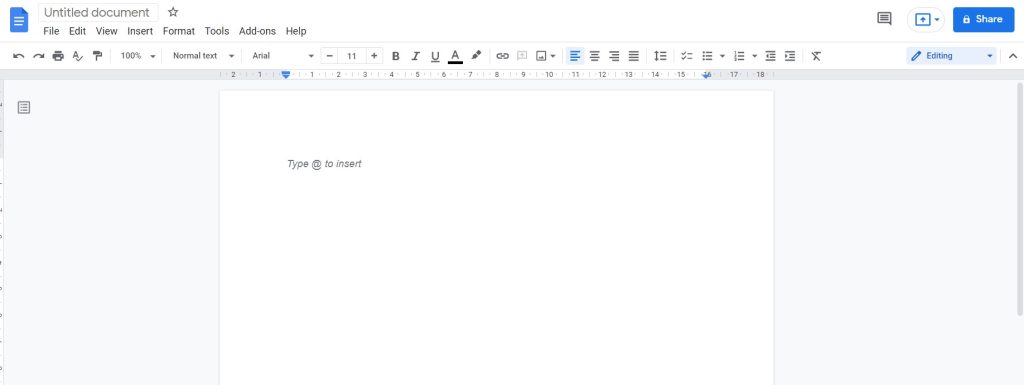
Much like Microsoft Word, Google Docs allow its user to keep, create and add documents online while working with their peers. This web application also lets you open various types of files, And you can save these files in Google Drive to use them in future. Those who have no idea how to access Google Docs can go to Google Drive, And from there, you can open any file, be it at Google Sheets, Google Docs, Google Slides, etc. Please read this article thoroughly to know all about best hidden features in Google Docs and how you can use it for various purposes.
How to access Google Docs?
To know something new and unfamiliar, you need to know how to access it. To access Google Docs, all you need is your valid email address and password. Remember, you can use Google Docs on your laptop, desktop, tablet, and mobile. Keep your credentials ready and follow the steps mentioned below.
Step 1: Open the browser on your device. Now in the search bar, type gmail.com.
Step 2: If your account is already saved there, click on it and enter your password. However, if that’s not the case, you need to enter your email address first.
Step 3: After entering your email address, you need to click on the Next button.
Step 4: Now, you will be asked to enter your password. Please recheck your password before clicking on the Next button.
Step 5: Shortly after that, you will be on your Gmail account, and now you need to click on the Google Apps icon. This icon appears right beside your profile picture in the right corner.
Step 6: Click on the drive icon, and a new tab will open up right after that.
Step 7: On this Google Drive page, a new icon appears at the top left corner. Click on it to see the further options.
Step 8: You need to select Google Docs to open a new blank document. You can begin writing on this Document, and it will be saved automatically.
Google Docs offers a variety of features that would make your working life easier. We will discuss these best hidden features in Google Docs shortly. Those who do not have a Gmail account can create a new account. Remember, you cannot access Google Docs unless you have a Gmail Account. So if you want to enjoy the latest and amazing features offered by Google Docs, then create your account right away. Those who already have an account can continue with the best hidden features in Google Docs.
What are the best hidden features in Google Docs?
I’m sure you have used Microsoft Word once in your lifetime. It doesn’t matter if you are a student employee or a freelancer. You always come across a situation where you need to use a word processor. Nowadays, you will see employees asking if you use or know how to work on Google Docs. It has been considered a skill as it enables users to save their time and focus on more important things while writing. Since online learning has become a new trend, Google Docs has become the go-to solution for everything. If you are wondering why it is so, read the following best hidden features in Google Docs.
A great option to replace Microsoft Word
First in the list of best hidden features in Google Docs is you can use it in replacement of Microsoft word. Both Microsoft Word and Google Docs serve the same purpose but are slightly different. No one has ever thought there would be a replacement for Microsoft Word, but now there is. People are switching their work from Microsoft Word two Google Docs. However, they both have their advantages and disadvantages. But currently, Google Docs Seems more appropriate than Microsoft Word.
While working on Microsoft Word, you can lose all your work if you forget to save the Document. On the other hand, if you are working on Google Docs, you will be able to save every single word right when you write it. So there is no risk of losing your work while working on Google Docs.
Work on Offline mode
Every user can work online and offline on Google Docs. All you have to do is to activate the offline mode. If you have no idea how to activate the offline mode, you need to install an extension on your browser. Open any document you want on Google Docs and click on the file option appearing in the top left corner.
A list of options will unfold shortly, and you need to click on “make available offline.” If you haven’t installed the “Docs Extension” on your browser, a pop-up will appear on your screen. Click on Install and then add the Docs extension. After that, you can work on Google Docs offline.
Download a document in various file types
Another best hidden features in Google Docs is multiple options to download a file. Google Docs offers various file types when you try to export a document. You can download a Google document in Microsoft Word, Open document format, Rich text format, PDF document, Plain text webpage, and EPUB publication. It gives you the benefit of converting a file into various formats, and you don’t have to use any external source for the same.
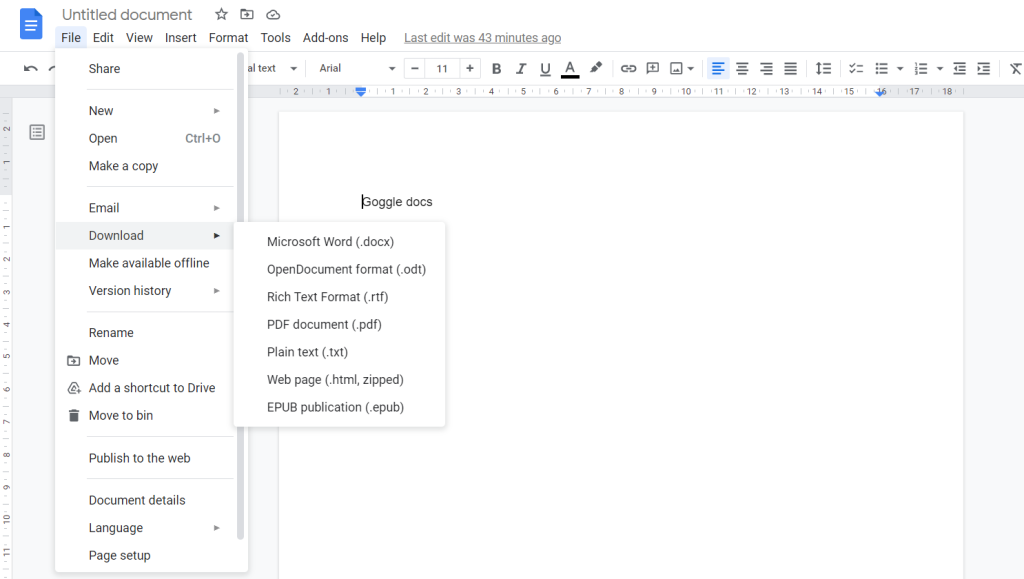
You can download the Google Docs file by clicking on the file option appearing on the extreme left of the menu bar. Once you click on this, several options will appear on your screen, and from there, you need to click on download. Now, several file types options will appear on the screen, and you can select whichever you prefer.
Add to starred to find a document easily.
Do you find it difficult to find a document? There is no doubt we waste a couple of minutes or seconds to find a document before we can even start working. Google Docs solves these problems too. You have to add the importance to starred, and you can find it easily. Generally, the docs and files you have worked on recently will appear on the top, and you don’t have to look for them under the countless files.
To add a document you’re working on to start, click on the little start icon appearing at the top of the page right beside the document name. If any document is closed and you still want to add it to starred, then you can right-click on the same file. A couple of options will appear on the screen, and you need to click on add to starred. It is an easy way to find a file quickly and save time.
Customise Formatting while working on Google Docs
Yes, you can customise the format while working on Google Docs. Not many people use this feature, but it is worth trying. If you need to prepare a document with unusual or different formatting, you can explore your options from the Format section. To do the same, open the Google Docs and then click on the “Format” option appearing under the doc’s name. Click on clear formatting and then explore how to create a document according to your preference.
Do not feel like typing; use Voice Typing.
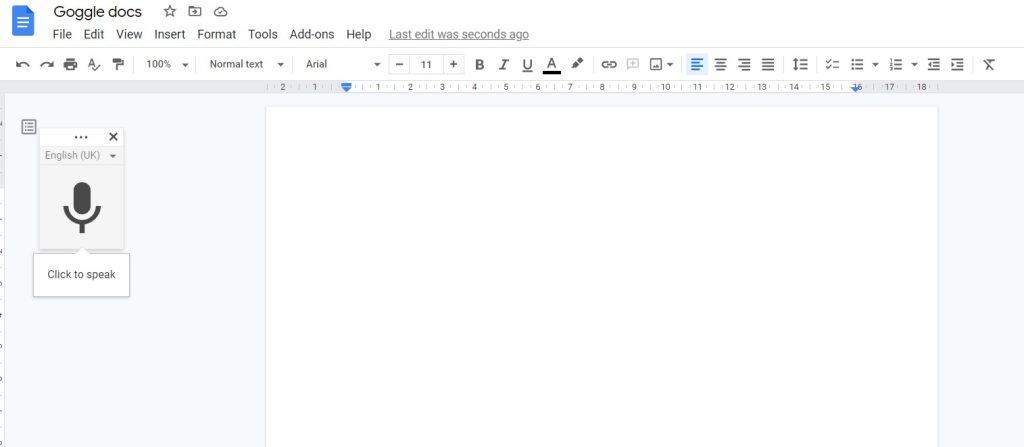
The next amazing thing or best hidden features in Google Docs is voice typing. You need to click on tools appearing on the top for voice typing on Google Docs. Click on The Voice typing options to begin voice typing. A microphone icon will appear on Google Docs, and you need to point your cursor when you begin voice typing. If you want to stop voice typing, click on the same icon.
Share documents with peers by giving them chosen freedom to Edit.
One of the best hidden features in Google Docs is you and your peers can work simultaneously on a single document. Sounds amazing! I know. To use this feature, you need to give access to your partner or any other individual to edit the same Document. If you wonder how to do that, open the Document you want to share and click on the “Share” button appearing right beside your profile icon.
Now, in “Add people and Groups”, you need to type the recipient’s email address. After entering the email, you will be able to choose the various options that would give the recipient limited access. Now, check the “Notify people” options and click on the “Send” button appearing at the end of the box. Once the recipient receives the file, you can see and start working on this Document together.
Insert Various Element
Do you want to make your presentation cool? If yes, you can use the numerous elements available in Google Docs. It is among the best hidden features in Google Docs, and all you have to do is to open the “Insert” tab and then you can choose from various available options. You can insert images, tables, drawings, charts, footnotes, equations, etc.
To do that, open any Google Document and click where you want to insert an element. After that, under the name of the Document, you will find the “Insert” button; click on it to see the further options. Now, click on any one of them according to your preference, and it will add instantly where you want it to be added. Make the required changes, and then you can proceed with the file.
Easily find and replace
Suppose you have a file of 5,000 words, and you want to find a sentence that needs some correction. What would you do? Reading it from the beginning and then finding the same would take too much time. Instead, you can find the same with a shortcut and make the changes within seconds. Again, you need to open a Google Document and click on the “Edit” option.
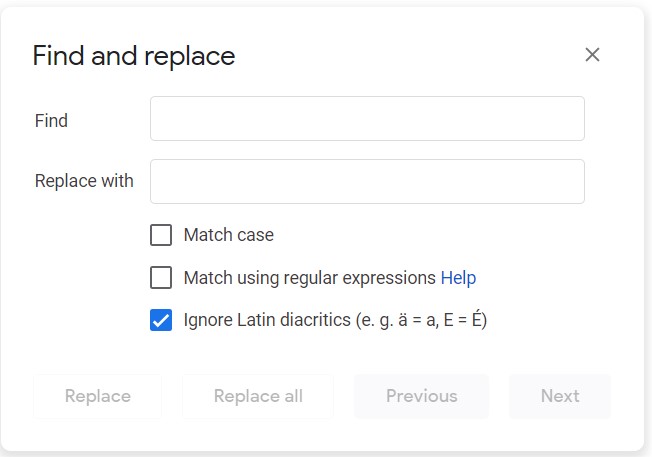
You will see a list of further options will appear on your screen shortly, and you need to click on the “Find and Replace” option appearing at last. A box will pop up on your screen, and you need to enter the text in the Find section. After that, please enter the text you want it to replace in the next tab. Now, click on the “Replace” to proceed with the same.
Who can use Google Docs?
Anyone who has a Gmail account can use Google Docs. You can open various files in Google Docs; no matter what type of file it is, you can make changes to it too. Every one of us needs to work on a word processor now and then. But if you are unsure how to use it, it becomes slightly hectic. That’s why we came up with the best hidden features in Google Docs so you can make your working life easier.
Conclusion
We have thoroughly discussed how you can access Google Docs and the best hidden features in Google Docs. As you may have noticed, this platform or word processor is easy to use, and anyone can use it as long as they have their Gmail login credentials. We hope you find this article informative, and if you have anything to add, you can let us know in the comment section.
Google Docs is for everyone who has ever needed to work on Microsoft Word. Those who have questions or queries regarding this article can connect with us right away. We will try to come up with a reliable solution.
Also Read: Top Tech Trends you never want to Miss







